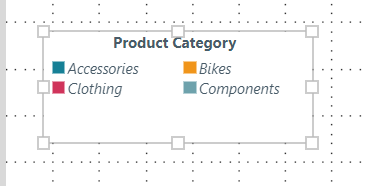When adding a visual that has a legend, that legend can either be shown within the visual container (as an integrated legend) or separately in its own standalone panel. Integrated legends can be shown or hidden or "optimized." Standalone legends (added from the Content panel) can be formatted like any other visual panel.
Tip: You might want to use an independent legend (outside of the visual panel) to optimize the layout of your slides. For example, where each of the visuals that appear on a slide use the same Country legend and have the same formatting, you might want to just add one legend to your slide. Note: The colors selected depend on the design of a visual in Discover, including its theme.
Integrated Legends
When adding a visual that contains its own legend, the legend appears within the visual's container.
Show or Hide Legends
There are two ways to show or hide a legend in the visual container:
- Right-click the visual and select Visual Options > Hide Legend from the context menu:
- With the visual selected on the canvas, toggle Legend on the Component ribbon to show and hide the legend:


Legend Optimization
Legend Optimization is enabled by default on visuals containing a legend. It ensures that Pyramid automatically optimizes the legend size and position when the visual is resized.
- Right-click the visual and select Visual Options > Legends Optimization On or Legends Optimization Off from the context menu:
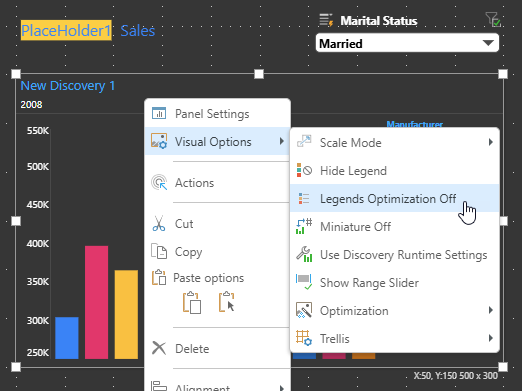
Standalone Legends
Chart legends are displayed in the content tree as a component of the visual file containing the legend. To add a standalone legend, expand the visual in the content tree to reveal its components, then drag the legend onto the canvas. Resize the standalone legend as required.
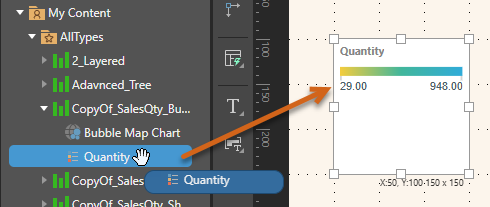
Formatting
Formatting for standalone legends can be set from the component ribbon while the legend is selected on the canvas:

Panel
Panels are the containers used to "frame" your visuals in Present. If you're working with standalone legends, you can customize the legend panel separately from the visual it is associated with.
General Settings
You can adjust the background color using the Color Picker and set the scale mode for the legend.
Legend Content
Apply formatting changes to the list of elements in the legend:
- Font: Set the font type, size, color, emphasis, and alignment for the legend content (not the title). These standard text formatting options are described in Text Formatting.
- Discrete legends only:
- Auto: Display the legend contents in a single column.
- Fixed: Define the number of Columns your legend should contain. For example, if you select "3" the items in your legend will be organized into three columns.
- Wrap: Automatically arrange the legend content into the appropriate number of columns given the size of the container.
Legend Title
Apply formatting changes to the legend's title:
- Font: Set the font type, size, color, emphasis, and alignment for the legend title. These standard text formatting options are described in Text Formatting.
- Title Position: Change the position of the title in the panel:
- Auto: (Default.) Allow Pyramid to position the title automatically.
- Horizontal: Position the title horizontally along the first line of the legend's elements.
- Top Start: Place the title above the legend's first line of elements, on the left side.
- Top Center: Place the title above the legend's first line of elements, in the middle.
- Top End: Place the title above the legend's first line of elements, on the right side.
Size and Position
Change the size and position of the selected item:
- Adjust the item size using Width and Height.
- Adjust the item position using X and Y.
Tip: The X and Y coordinates and width and height are displayed underneath each content item when it is selected on the canvas.
Example: Legend Formatting
In this example, legend content is split into two fixed columns, and italicized. The legend title is centered and made bold: